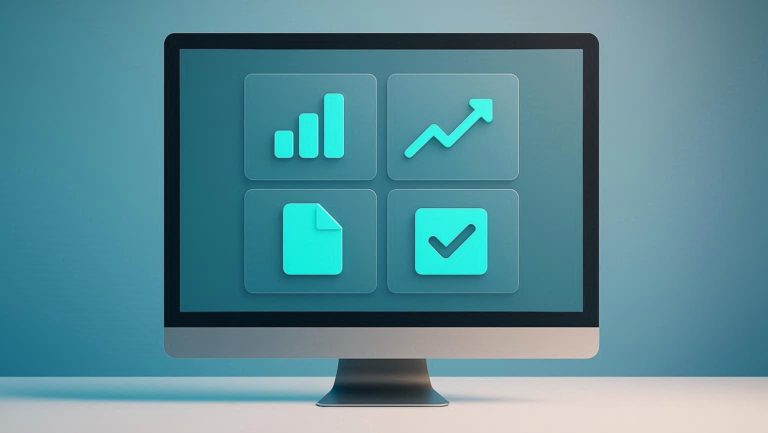FORMATTING
How to format comments in Excel?
Comments in cells. Little guides, very often worth as pure gold.
If you didn’t think about Formatting Comments as one of the topics when you learn Excel, here’s the situation worth thinking about.
I am sure that lots of times in your everyday Excel tasks you found a spreadsheet which in one of the cells has the data you need, and that you couldn’t figure out what was behind it. No matter if it was a number or text. You are looking the number in the cell, the whole calculation you should understand depends on it. But, why is that amount actually there, how it is calculated, on what it refers, it is real mystery for you, and threatens to become a nightmare.
You are trying to find out who created the report, you are making some phone calls, sending e-mails, but without success. Mystery remains unexplained.
You would give anything if the author had put at least through a comment some clue, some sign on the road, when he has not left the formula giving detailed info about data. The worst thing is when you on your own could not remember why you put that number in the cell.
Fortunately, there are people who very often through comments, even thoroughly, not to say like in the essays, leave valuable info. I praise and thank them. And here are few insights how Excel comments can be more clear and user friendly.
Did you know that you can change color of Excel comment?
Yes, that’s right, they don’t need to have monotonous black color. Color change of Excel comments is one of the few things you could use to format comments in Excel. More properties you can find when you open the window “Format Comment”.
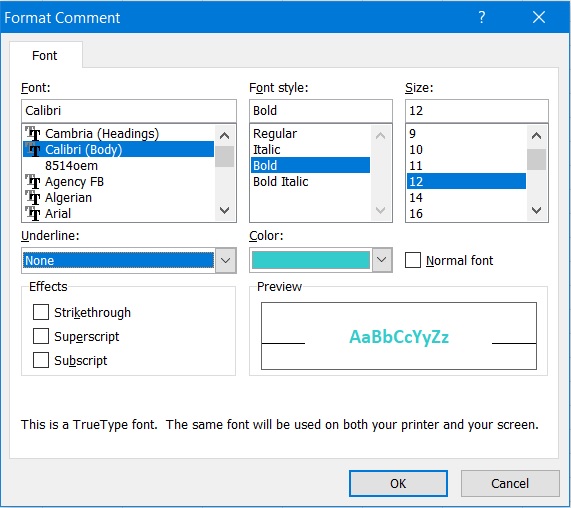
In order to access this window, at first you need to activate the comment using right mouse click on a cell with comment and selecting “Edit Comment”. Then, in the comment field using right mouse click again you should select “Format Comment”.
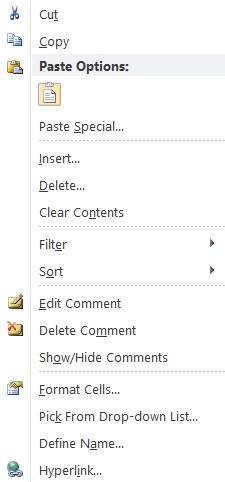
Beside color adjustment, you will be able to customize the font type and style, text size of a comment, and chose if the comment is underlined and how, and few more additional effects.
Using these little adjustments, your everyday spreadsheet environment will be much more user friendly and info you provide is going to be crystal clear.